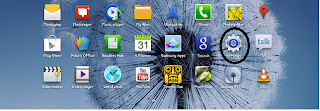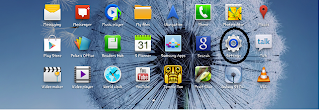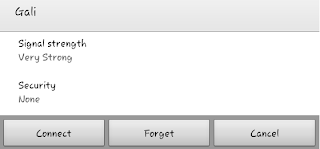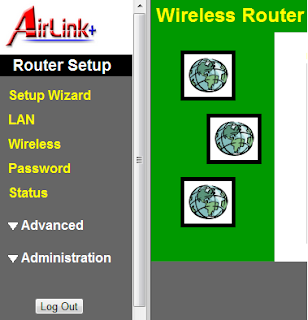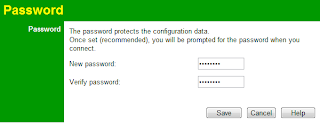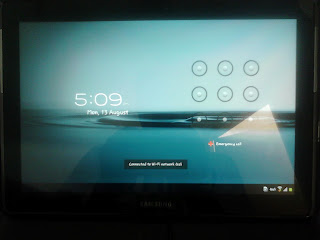For most of the WiFi devices for security we will be adding the MAC address of the connecting device (like laptop/PC/tablet/mobile) we are going to use.
For this we need to check a unique MAC Address for the device.
Below are the steps to find that Unique MAC address of the device.
Step 1:
Go to your settings
Step 2:
Find the WiFi tab and click the advanced button at the top right corner.
Step 3:
Click it and you can see a unique number there with a heading MAC Address.